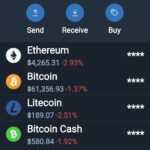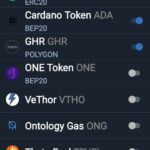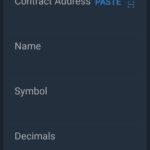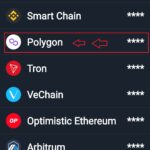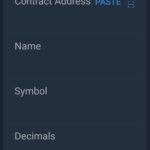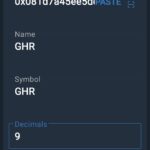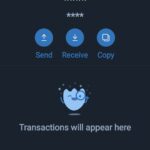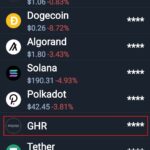Crypto Wallet information
We recommend Trustwallet
What is a Trust Wallet App?
Trust wallet app is a renowned cryptocurrency wallet mobile app in the blockchain industry. It is recognized as the fastest and secure cryptocurrency wallet app. Trust Wallet mobile application offers you a simple yet vibrant mobile app for storing and managing the crypto coins and tokens thereby allowing the user to have full control of the private keys consistently. The trust wallet mobile app headquarters was located in the San Francisco Bay Area, Silicon Valley, and West Coast. This crypto wallet application was first launched in 2017 and it was designed with a target on simplicity, transparency, security, reliability, and privacy.
If you are a user of the Trust Wallet, then you can store the vast amount of crypto assets securely. Trust wallet is a universal Wallet (or multi-coin wallet) that lets you have one backup for your entire crypto assets thereby making the wallet management simple. And most importantly, Trust Wallet works great with decentralized exchanges. Since it is a decentralized wallet, it supports all popular crypto assets for storing such as bitcoin, Ethereum, Tron, Cardano, bitcoin cash, ripple, dogecoin, and more.
Trust Wallet comes with a built-in Web3 browser that helps you to explore DApps of the decentralized internet without any interpretations. We all know that blockchain is a secure and effective technology. So, you can rely on Trust Wallet to store your cryptocurrencies and all kinds of blockchain-powered crypto tokens more effectively. In other words, it is a place for all the decentralized dapp applications that resolve high quality as well as security management standards thereby getting optimized to perform at the highest level.
How to add GHR to Trustwallet
- Image one shows the Wallet Tab, Click on The two circles on the top left to begin the add token feature, (Area highlighted in Red)
- After clicking the two circles, scroll gown to the bottom of the page and click on “Add Custom Token” (Area highlighted in Red)(Image 2).
- On the next page, (image 3) by default the Network Will be set to Ethereum, click the word ethereum to get to the network selection page.
- (Image 4) On this menu choose Polygon as highlighted in red.
- (Image 5) Now you will see the Token add menu and the network will Say Polygon as shown
- (Image 6) This where you add the proper token information below.
Token Address: 0x081d7a45ee5dcf81a5b69c05d78e964818e1d919
Name: GHR
Symbol: GHR
Decimals: 9
Once you have inserted this information, click Done at the top right. - (Image 7) After clicking Done on the previous section, you will see this, it is your GHR succesfully added to your wallet.
- Go back to the wallet tab and scroll down and see GHR now listed in your token list.